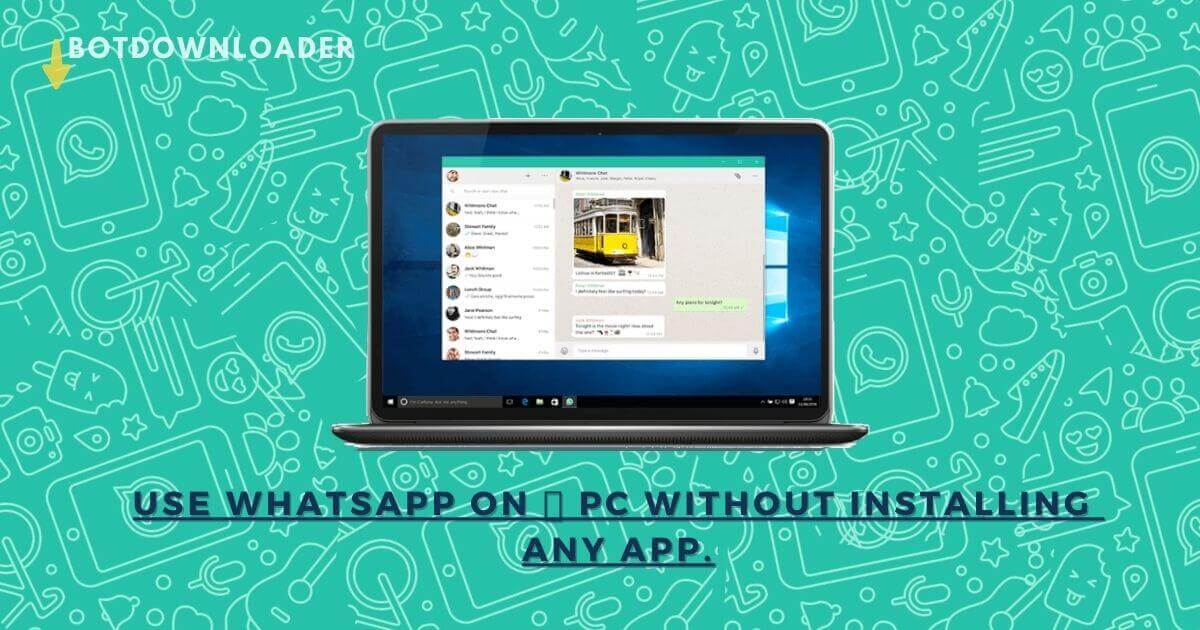Whatsapp Web allows you to use Whatsapp with full features without installing any software or app on your Desktop, Tablet or Phone. WhatsApp web is a browser based application, so you can send and receive messages using any system like Windows or Mac.
When you log into WhatsApp Web, WhatsApp Web will sync your WhatsApp account and you can see all messages on both devices. You can send and receive messages in real time through WhatsApp Web. Any message you send via WhatsApp web or mobile phone will be available on both devices.
How It works!
At first, before using WhatsApp Web make sure your mobile phone Internet is connected or not. WhatsApp Web sync's your phone's message data, That's why your mobile phone must be actively connected to the Internet.
-
Open web.whatsapp.com on your web browser on PC.
-
Open WhatsApp on your phone.
-
Click on the three dots on the top right of the screen.
-
After clicking on the Three dots, tap on WhatsApp Web.
-
Scan your mobile phone in front of the QR code of Whatsapp Web on your pc.
As you scan the QR Code, your WhatsApp account is linked to the WhatsApp web client. Now you can use WhatsApp Web as WhatsApp App on your browser.
Why should I use WhatsApp Web?
Whatsapp web is a lightweight browser-based application. There are many features like WhatsApp Mobile in WhatsApp Web, that's why you don't need to download WhatsApp application for Mac or Windows.
Can I view my friends' stories?
Yes, You can see the status of your friends by clicking on the status icon to the right of the profile picture above the screen.
Can I change my profile picture using WhatsApp Web?
Yes, you can change your profile photo by clicking on the profile picture. When you click on the profile picture, you are given the option to change the Name, About, and the profile picture.
Is WhatsApp web safe?
Yes, WhatsApp claims to be 100% secure. You just have to take some precautions.
-
If you login on WhatsApp web, it is necessary to logout after the work is completed.
-
If you are logged in, do not click on the unknown link. By doing this, the hacker can take your WhatsApp number or WhatsApp data such as photos, videos, or messages.
-
If you want to download the WhatsApp application. Whether it is for Windows or Mac or for Android. Always download applications from trusted platforms. Because the hacker puts malware in the original WhatsApp application and rebuilds it and uploads it to many websites. Therefore, always use the official WhatsApp website to download WhatsApp Applications.
How to logout from WhatsApp Web?
There are two methods to logout your WhatsApp Account from the PC.
-
Use your phone.
-
Use your pc
Use your phone to Log out from WhatsApp Web
You can directly log out of all devices using your phone.
-
Open WhatsApp on your phone.
-
Clicking on the Menu icon (3 dots at the upper right side of the screen) then tap on WhatsApp Web.
-
On the next screen, you can see all the logged-in devices.
-
To logout click on that device or click Log out from all devices.
Use your pc to Log out from WhatsApp Web
You can log out of WhatsApp from WhatsApp web or desktop following the few steps.
-
Open WhatsApp Web on Desktop
-
Click the menu icon to the right of the profile picture.
-
You can see the logout option in the menu, click on it.
After clicking Logout, you will be successfully logged out from the WhatsApp web.